 Google Voice is a great service for both travelers and those living abroad. Firstly, it’s an inexpensive way to call overseas while you are in the U.S., with competitive per minute rates. It’s also a way to have a U.S. phone number that you can both call from and receive calls to (on a computer) while abroad. This means that friends and family have an inexpensive method of calling you, as your phone number is a local, U.S. one; it also means that you can call any phone in the U.S., from an actual phone number, for free, while abroad. I recommend that if you travel abroad often, or going to be living or studying abroad, that you add your Google Voice phone number to any accounts that you hold in the U.S. and may need to still contact while you are abroad (banks, insurance companies, etc.). It’s a great way to keep your personal accounts secure and easily accessible, even when you no longer have access to a normal U.S. phone number. [Updated 2016]
Google Voice is a great service for both travelers and those living abroad. Firstly, it’s an inexpensive way to call overseas while you are in the U.S., with competitive per minute rates. It’s also a way to have a U.S. phone number that you can both call from and receive calls to (on a computer) while abroad. This means that friends and family have an inexpensive method of calling you, as your phone number is a local, U.S. one; it also means that you can call any phone in the U.S., from an actual phone number, for free, while abroad. I recommend that if you travel abroad often, or going to be living or studying abroad, that you add your Google Voice phone number to any accounts that you hold in the U.S. and may need to still contact while you are abroad (banks, insurance companies, etc.). It’s a great way to keep your personal accounts secure and easily accessible, even when you no longer have access to a normal U.S. phone number. [Updated 2016]
Here’s how: 1. If you already have a U.S. Google Account, skip to Step 2. If not, create a U.S. Google Account (if you are already overseas you may need to change your account’s default location to United States, listed as Location at the bottom of the signup page).
 2. Once your account is created, go to Google Voice. Sign in with your new Google Account.
3. Read and agree to the terms and conditions, by clicking Proceed. You are going to need access to a U.S. number that can receive calls and/or text messages. If you are already abroad and no longer have access to your U.S. number, you can ask any U.S.-based friend or family member for the use of their phone number. Note that all phone numbers can only be connected to one Google Voice account at a time, but you can disconnect the phone number from Google Voice account after setup.
4. A pop-up will appear titled Set up your Google Voice number. This is important! Select the first option: I want a new number. (If you want to use your existing number, you’ll need to port your number. Stay tuned for an upcoming tutorial on this.)
2. Once your account is created, go to Google Voice. Sign in with your new Google Account.
3. Read and agree to the terms and conditions, by clicking Proceed. You are going to need access to a U.S. number that can receive calls and/or text messages. If you are already abroad and no longer have access to your U.S. number, you can ask any U.S.-based friend or family member for the use of their phone number. Note that all phone numbers can only be connected to one Google Voice account at a time, but you can disconnect the phone number from Google Voice account after setup.
4. A pop-up will appear titled Set up your Google Voice number. This is important! Select the first option: I want a new number. (If you want to use your existing number, you’ll need to port your number. Stay tuned for an upcoming tutorial on this.)
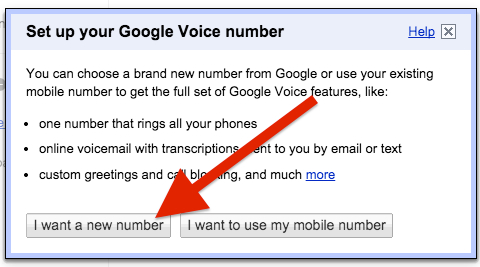 5. Another pop-up will appear. This is where you will need access to a U.S. phone number. Type in the phone number and select its type. You will be given a verification code to enter when you are called. Expect a call to the number provided within a minute or two. Enter the code.
5. Another pop-up will appear. This is where you will need access to a U.S. phone number. Type in the phone number and select its type. You will be given a verification code to enter when you are called. Expect a call to the number provided within a minute or two. Enter the code.
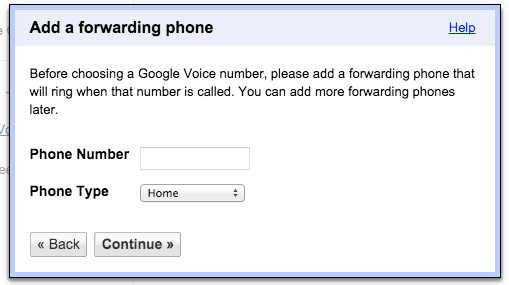 6. You can now pick your phone number. I prefer having a number in the same area code as where I live(d), but choose whatever number you like.
6. You can now pick your phone number. I prefer having a number in the same area code as where I live(d), but choose whatever number you like.
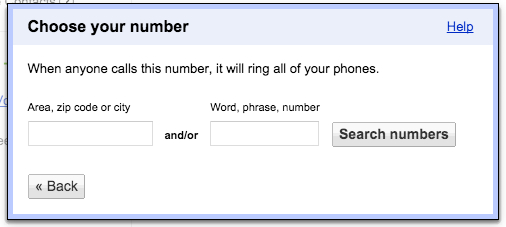 7. You now have a phone number through Google Voice! Your page should look the image below, but with your phone number where the grey box is and a $0.00 balance.
7. You now have a phone number through Google Voice! Your page should look the image below, but with your phone number where the grey box is and a $0.00 balance.
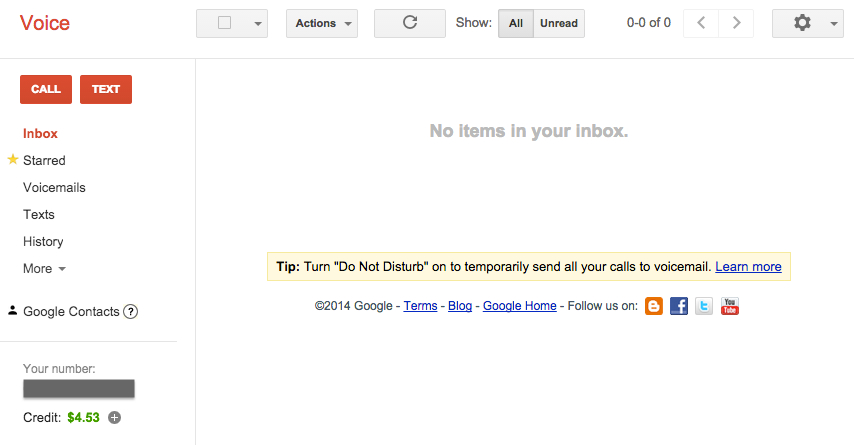 8. If you have access to the phone number you entered in Step 5, continue to Step 10. If not, and you should remove the verification phone number from Step 5 from your account. Click on the gear icon in the top right corner and click on Settings. Then Phones, if not automatically selected.
8. If you have access to the phone number you entered in Step 5, continue to Step 10. If not, and you should remove the verification phone number from Step 5 from your account. Click on the gear icon in the top right corner and click on Settings. Then Phones, if not automatically selected.
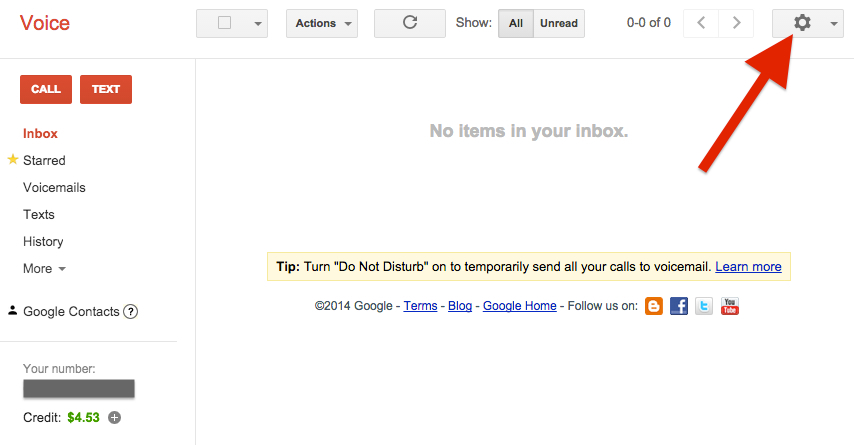 9. Make sure that Forwards call to Google chat is checked. Then Delete the phone number listed.
9. Make sure that Forwards call to Google chat is checked. Then Delete the phone number listed.
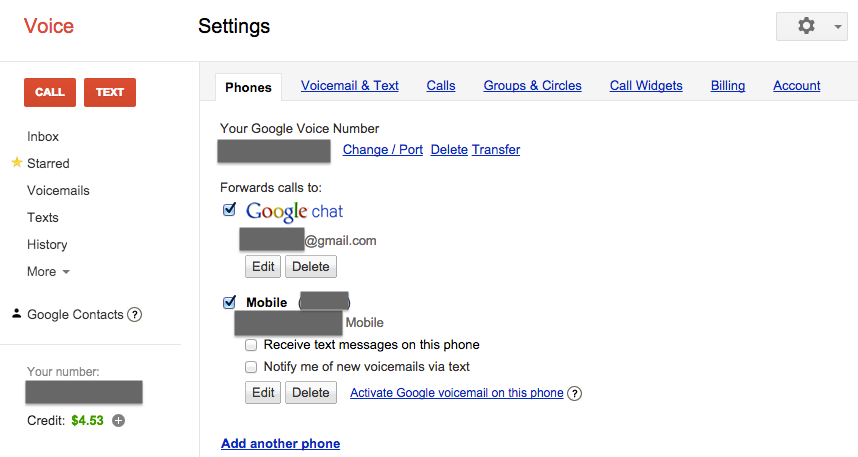 10. You can now easily place a phone call from your computer (no matter its physical location in the world) over the internet to any U.S. number for free. Just click Call and enter the phone number to dial.
10. You can now easily place a phone call from your computer (no matter its physical location in the world) over the internet to any U.S. number for free. Just click Call and enter the phone number to dial.
 11. You can also now easily place a phone call from your computer (no matter its physical location in the world) over the internet to any international number for a per minute rate. To do so, either click on the + next to the $0.00 on the left sidebar, or go to Settings > Billing. Add your personal billing information, select how much credit you’d like to add, and select whether to receive notifications or automatically recharge your account if the balance is low.
11. You can also now easily place a phone call from your computer (no matter its physical location in the world) over the internet to any international number for a per minute rate. To do so, either click on the + next to the $0.00 on the left sidebar, or go to Settings > Billing. Add your personal billing information, select how much credit you’d like to add, and select whether to receive notifications or automatically recharge your account if the balance is low.
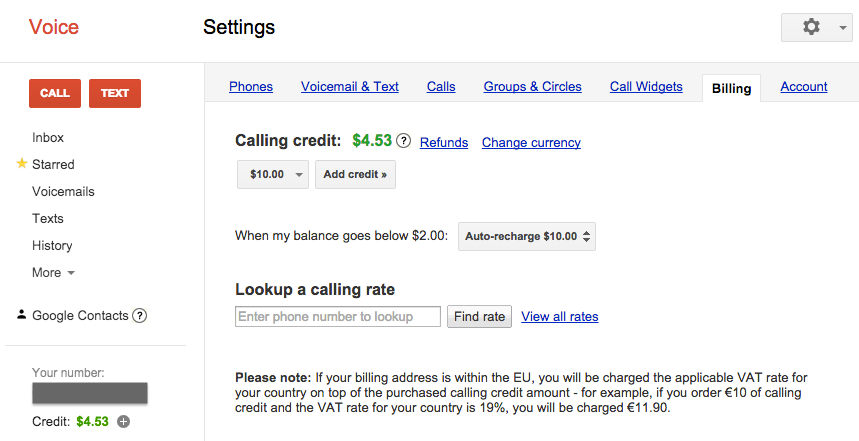 12. Now, to make things even easier, go to Google Hangouts at http://www.google.com/hangouts (making sure you are logged in under the same account as your Google Voice account), and select the ●●●, then Settings and make sure that option for Google Voice text messages is checked. This will ensure that your receive Google Voice calls and texts work with Hangouts, and you won’t have to use the Google Voice interface.
12. Now, to make things even easier, go to Google Hangouts at http://www.google.com/hangouts (making sure you are logged in under the same account as your Google Voice account), and select the ●●●, then Settings and make sure that option for Google Voice text messages is checked. This will ensure that your receive Google Voice calls and texts work with Hangouts, and you won’t have to use the Google Voice interface.
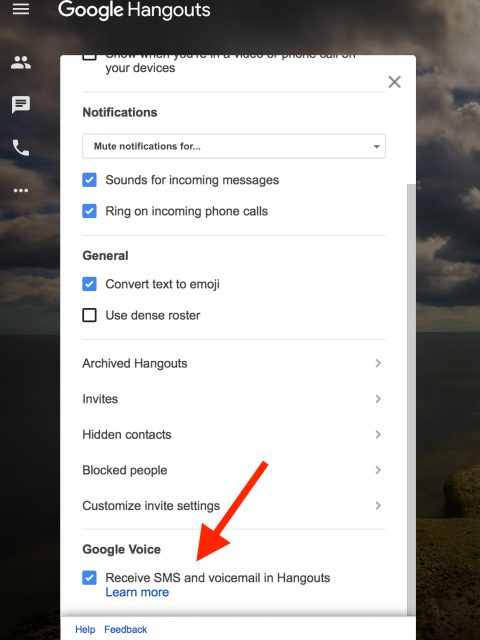 13. The setup for using Google Voice only on your computer is complete. You can place and receive calls and texts in Google Hangouts to your Google Voice number. Setup on your phone depends on your situation. Pick the option that applies to you below:
13. The setup for using Google Voice only on your computer is complete. You can place and receive calls and texts in Google Hangouts to your Google Voice number. Setup on your phone depends on your situation. Pick the option that applies to you below:
I am going to be traveling or living abroad, and will be changing my smartphone’s SIM card to a local (overseas) one
14. Make sure that you’ve set your Google Voice to forward to Google Chat (step 9 above). Go online to your Google Voice account at http://www.google.com/voice and go to Settings to the first tab, Phones, and select the option to forward calls to Google Chat.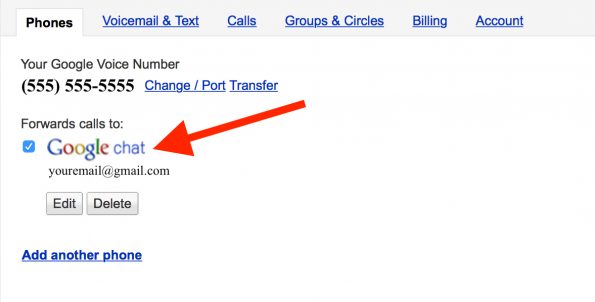 Also make sure that you’ve gone to Google Hangouts at http://www.google.com/hangouts (making sure you are logged in under the same account as your Google Voice account), and select the ●●●, then Settings and make sure that option for Google Voice text messages is checked. This will ensure that your receive Google Voice calls and texts work with Hangouts (step 12 above).
Also make sure that you’ve gone to Google Hangouts at http://www.google.com/hangouts (making sure you are logged in under the same account as your Google Voice account), and select the ●●●, then Settings and make sure that option for Google Voice text messages is checked. This will ensure that your receive Google Voice calls and texts work with Hangouts (step 12 above).
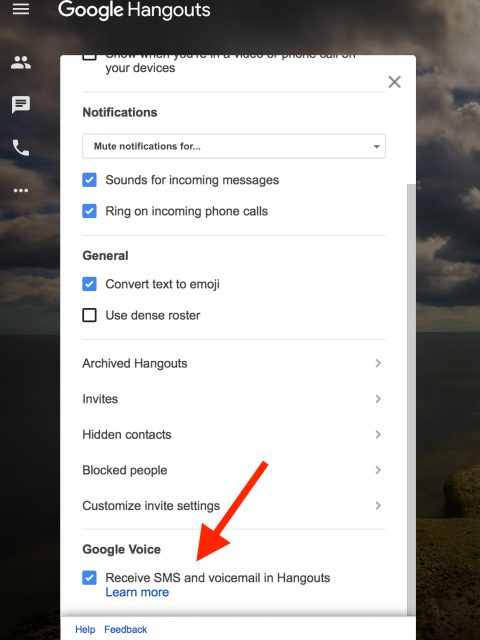 15. Then, download and open Google Hangouts app on your smartphone. Enter your Google Account information to log in. Then, open up the menu (top left of the screen, three lines) > Settings. Under Allow calls, choose whether you’d like to receive calls either on only wifi only or on both wifi and data.
16. Under the same Settings menu, make sure that Incoming call ring is set to on.
17. Under Settings, go to Phone number, and ensure that Incoming phone calls is set to on and that Messages is set to on. This is important as it allows you to receive incoming calls and texts from those who are dialing your Google Voice number.
18. You can now send SMS text messages to U.S. numbers and place and receive calls from your U.S. Google Voice number for free (over data or wifi) all through the Google Hangouts app. (This assumes that you are either on wifi, or have data included on your overseas SIM card plan.)
Note: Don’t forget that you can always place and receive calls, send text messages, and review voicemails on your computer, or other iOS or Android devices.
15. In the Hangouts app, you can now use it (since your Google Voice is now connected to Hangouts) to place international calls for a per minute fee. When you place a call that charges you money (international calls), you will hear that “Your call is being routed by Google. The cost of this call is _ cents per minute” prior to your call being placed.
Note: When you travel abroad (especially if it is for a short period, you can forward your normal mobile number to your new Google Voice number, so that you never miss a call/voicemail, even when your U.S. mobile SIM card isn’t in your phone. To do this, look up your U.S. carrier’s options and follow their instructions to forward your mobile to another phone number, in this case whatever phone number you chose as your Google Voice number. You can then place and receive calls, send and receive texts, and review either on your computer or by using the iOS or Android Google Hangouts app.
15. Then, download and open Google Hangouts app on your smartphone. Enter your Google Account information to log in. Then, open up the menu (top left of the screen, three lines) > Settings. Under Allow calls, choose whether you’d like to receive calls either on only wifi only or on both wifi and data.
16. Under the same Settings menu, make sure that Incoming call ring is set to on.
17. Under Settings, go to Phone number, and ensure that Incoming phone calls is set to on and that Messages is set to on. This is important as it allows you to receive incoming calls and texts from those who are dialing your Google Voice number.
18. You can now send SMS text messages to U.S. numbers and place and receive calls from your U.S. Google Voice number for free (over data or wifi) all through the Google Hangouts app. (This assumes that you are either on wifi, or have data included on your overseas SIM card plan.)
Note: Don’t forget that you can always place and receive calls, send text messages, and review voicemails on your computer, or other iOS or Android devices.
15. In the Hangouts app, you can now use it (since your Google Voice is now connected to Hangouts) to place international calls for a per minute fee. When you place a call that charges you money (international calls), you will hear that “Your call is being routed by Google. The cost of this call is _ cents per minute” prior to your call being placed.
Note: When you travel abroad (especially if it is for a short period, you can forward your normal mobile number to your new Google Voice number, so that you never miss a call/voicemail, even when your U.S. mobile SIM card isn’t in your phone. To do this, look up your U.S. carrier’s options and follow their instructions to forward your mobile to another phone number, in this case whatever phone number you chose as your Google Voice number. You can then place and receive calls, send and receive texts, and review either on your computer or by using the iOS or Android Google Hangouts app.
I’m keeping my U.S. SIM (either while in the U.S. or abroad) and I want to place cheap international calls or have a second (U.S.) phone number – for free! – that works over DATA
13. Make sure that you’ve set your Google Voice to forward to Google Chat. Go online to your Google Voice account at http://www.google.com/voice and go to Settings to the first tab, Phones, and select the option to forward calls to Google Chat.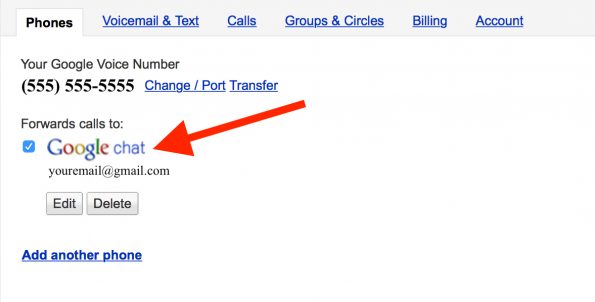 14. Now, go to Google Hangouts at http://www.google.com/hangouts (making sure you are logged in under the same account as your Google Voice account), and select the ●●●, then Settings and make sure that option for Google Voice text messages is checked. This will ensure that your receive Google Voice calls and texts work with Hangouts.
14. Now, go to Google Hangouts at http://www.google.com/hangouts (making sure you are logged in under the same account as your Google Voice account), and select the ●●●, then Settings and make sure that option for Google Voice text messages is checked. This will ensure that your receive Google Voice calls and texts work with Hangouts.
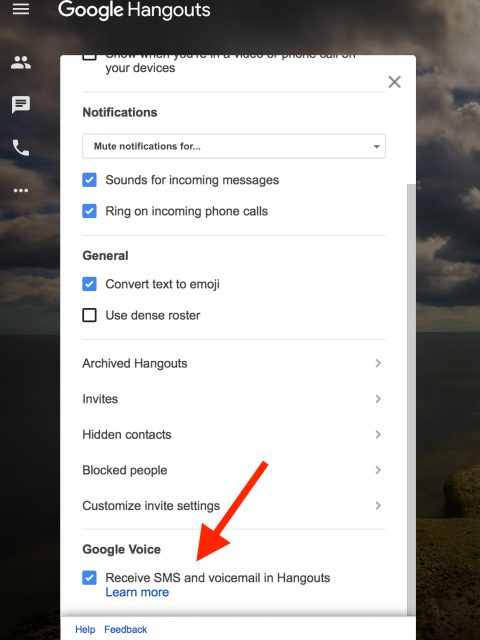 15. Then, download and open Google Hangouts app on your smartphone. Enter your Google Account information to log in. Then, open up the menu (top left of the screen, three lines) > Settings. Under Allow calls, choose whether you’d like to receive calls either on only wifi only or on both wifi and data.
16. Under the same Settings menu, make sure that Incoming call ring is set to on.
17. Under Settings, go to Phone number, and ensure that Incoming phone calls is set to on and that Messages is set to on. This is important as it allows you to receive incoming calls and texts from those who are dialing your Google Voice number.
18. You can now send SMS text messages to U.S. numbers and place and receive calls from your U.S. Google Voice number for free (over data or wifi) all through the Google Hangouts app. (This assumes that you are either on wifi, or have data included on your SIM card plan.)
Note: Don’t forget that you can always place and receive calls, send text messages, and review voicemails on your computer, or other iOS or Android devices.
15. Then, download and open Google Hangouts app on your smartphone. Enter your Google Account information to log in. Then, open up the menu (top left of the screen, three lines) > Settings. Under Allow calls, choose whether you’d like to receive calls either on only wifi only or on both wifi and data.
16. Under the same Settings menu, make sure that Incoming call ring is set to on.
17. Under Settings, go to Phone number, and ensure that Incoming phone calls is set to on and that Messages is set to on. This is important as it allows you to receive incoming calls and texts from those who are dialing your Google Voice number.
18. You can now send SMS text messages to U.S. numbers and place and receive calls from your U.S. Google Voice number for free (over data or wifi) all through the Google Hangouts app. (This assumes that you are either on wifi, or have data included on your SIM card plan.)
Note: Don’t forget that you can always place and receive calls, send text messages, and review voicemails on your computer, or other iOS or Android devices.
I am in the U.S. and want to place cheap international calls or have a second phone number that works over MINUTES
13. Download the Google Voice app on your smartphone. Enter your Google Account information.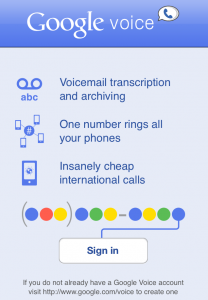
Google Voice for iOS Start Screen
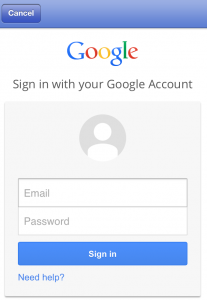
Google Voice for iOS Login Screen
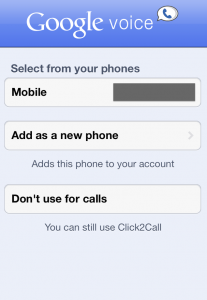 15. While in the U.S., you can send text messages for free to U.S. numbers and can now use Google Voice to place international calls for a per minute fee . You can check your account balance in the top right corner. When you place a call that charges you money (international calls), you will hear that “Your call is being routed by Google. The cost of this call is _ cents per minute” prior to your call being placed.
15. While in the U.S., you can send text messages for free to U.S. numbers and can now use Google Voice to place international calls for a per minute fee . You can check your account balance in the top right corner. When you place a call that charges you money (international calls), you will hear that “Your call is being routed by Google. The cost of this call is _ cents per minute” prior to your call being placed.
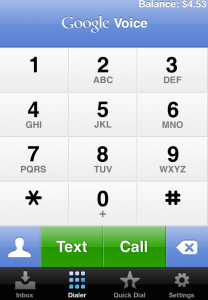 Note: Google Voice essentially routes your international calls through a Google number and places the call through your U.S. phone number (the one that corresponds to your U.S. SIM card). This means that you’ll use minutes from your U.S. plan to place international and local U.S. calls. If you want to use data/wifi instead, follow the other tutorial.
Note: Google Voice essentially routes your international calls through a Google number and places the call through your U.S. phone number (the one that corresponds to your U.S. SIM card). This means that you’ll use minutes from your U.S. plan to place international and local U.S. calls. If you want to use data/wifi instead, follow the other tutorial.
Got any tips for using Google Voice abroad? Comment below or send me an email!

