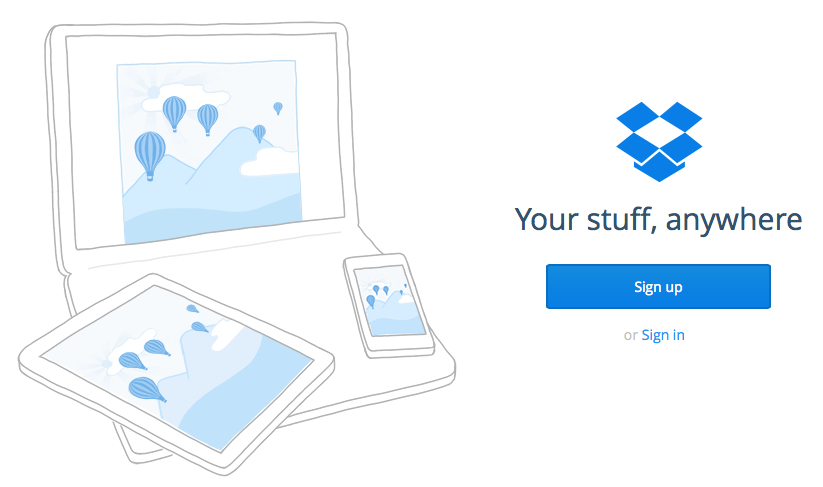 Dropbox.com offers users a free 2GB of space. However, by completing some simple tasks, you can expand your space to more than 10GB, without much effort.
Dropbox.com offers users a free 2GB of space. However, by completing some simple tasks, you can expand your space to more than 10GB, without much effort. In a hurry? Earn an additional 4 GB of space fast by jumping to step 4. (Sadly, these two services are no longer available as of February 2016.)
Dropbox is a great cloud-based storage solution for both quick backups and syncing across devices. Did you know that Dropbox keeps the 30 latest versions of each file you upload? This makes it a great tool for saving papers – you don’t have to worry that your computer will fail or that you won’t be access a previous version. It’s also a great place for you to keep your Mendeley library!
1. Create a free Dropbox account or log in.
2. Complete the Getting Started tasks. Click here and follow each step to earn 250MB.
3. Next, click on your name in the top right corner, and select Settings. On the top left side, select Account. Complete the tasks to earn more space, including sharing with Twitter, Facebook, or emailing friends.
Dropbox’s apps Mailbox and Carousel are no longer being offered by Dropbox as of February 2016. Regrettably this means that Dropbox is no longer giving away as much free space as before, but you can still earn space by following the above steps. I will update this page as soon as Dropbox offers any new bonuses!
4. If you own an Apple device (iPhone or iPad), download the free Mailbox and Carousel apps by Dropbox in the App Store. If you own an Android device, download the free Mailbox and Carousel apps from the Google Play Store. You can delete both apps once you have logged in and claimed your extra Dropbox space.
5. Open the Mailbox app. Follow the prompts to setup your account, and make sure to sign in to your Dropbox account. Confused? Follow Mailbox’s Getting Started Guide. You will gain an additional 1 GB of space for linking to Mailbox to Dropbox. You can choose to delete the app once you have confirmed that you gained the additional space.
6. Open the Carousel app. Follow the prompts to setup your account, and make sure to sign in with your Dropbox Account and turn auto upload on. (Be sure to follow Carousel’s directions here.) You will gain an additional 3 GB of space for linking Carousel to Dropbox. You can choose to turn off auto upload and to delete the app once you have confirmed that you gained the additional space.
7. To confirm the space you have earned, go here. Alternatively, you can go to Dropbox.com and click on your name in the top right corner. Then click on Settings. In the top left corner, click on Account (the middle option between Profile and Security). The top of the page should be a graphic of the spaced used. Underneath on the right column, it says Earn More Space. Click on the link titled View All Space Earned to confirm that you received credit for each of the tasks you completed.
8. Voila! Enjoy your extra space!

