It’s happened to everyone. Coffee spills. Dropped phones. Stolen bags. And while most physical things are replaceable, photos and contact information aren’t.
It’s no secret that I am a fan of Apple’s iPhones, and their operating system iOS. They are not only user friendly, but take the stress out of setting up, backing up, and restoring your data. Today I wanted to walk you through a great option for backing up and restoring your data, Apple’s iCloud. Keeping your data safe – and accessible – is easier than you think.
Firstly, let’s talk about the “cloud”. The cloud is simply the internet, a space where data exists, but not on a physical hard drive* like your phone, home computer, or usb drive.
*Yes, this isn’t 100% accurate, but let’s keep things simple. The data exists somewhere on a server – it has to – but it is usually backed up in multiple locations and its physical location may be always changing.
In my opinion, so long as you have data that is encrypted and/or password protected, there is no reason not to keep backups of your data (contact information, emails, calendar, photos, etc) in the cloud. In fact, I suggest that everyone take the time to back up your information as soon as possible (in a safe manner) so that you never run the risk of losing important data forever. I also suggest that you keep a local copy of your data in iTunes. (I’ll be covering this topic soon – stay tuned.)
Apple’s iCloud is simply Apple’s name for its cloud service. Anyone with a free AppleID can use it (and its free 5GB of space) to store information. iCloud stores your iCloud Backup (of your iOS devices, like iPhones and iPads), iCloud Drive, iCloud Photo Library (read more about that here), app data and documents stored in iCloud, and iCloud Mail (your @icloud.com email account if you have one).
I suggest that everyone backup automatically via iCloud.
Broken phone? Malfunctioning iPad? Should the worst come to pass and you need to restore your iPhone or iPad, here’s how to automatically restore via iCloud
To set up automatic iCloud backup, simply follow the steps below in iOS 8:
1. Open the Settings App and navigate to the iCloud section (Settings > iCloud). Sign in using your AppleID.
2. Once you have signed in using your username and password, make sure that you have turned all of the options to ‘on’ (green switch). Your screen should look something like this:
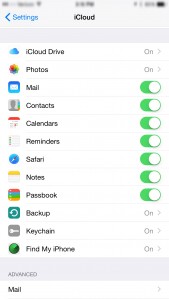
3. Scroll down to Backup. Click on it.
4. Make sure it is turned to ‘on’. You can see the last time that your device was backed up underneath the Back Up Now option. Your phone will automatically backup your data whenever it is plugged in, locked, and connected to wifi. If you want to manually force it to complete an iCloud backup, you can always click on Back Up Now. (If you are planning on resetting your phone to factory defaults, be sure that there is a completed backup in iCloud.)
5. Voila! Your iPhone’s data (any which you selected above as ‘on’) is safely being stored in iCloud.
To restore your automatic iCloud backup, simply follow the steps below in iOS 8:
1. If you have a new phone, or a newly wiped phone, please proceed to step 2. If you need to wipe/reset your phone, go to Settings > General > Reset > Erase All Content and Settings. You will be asked for your passcode to confirm. Once this is done, your phone will be reset to factory defaults.
2. When your phone turns on, it should show you a welcome screen. Follow the prompts in the Setup Assistant to select your preferred language and sign-in to iCloud.
3. When prompted, select to Restore from iCloud, then Choose backup. Most likely you’ll want to restore from the most recent backup, but if you’ve been having problems, you may prefer and older, stabler, one.
4. Your device will begin to restore your content and settings including anything purchased from iTunes, the App Store, or iBooks. You will likely be prompted to reenter passwords for accounts, so make sure you have them handy. Lastly if you want particular apps downloaded first, just tap their icons.
5. Voila! A fully restored device!

